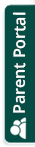OurPlanet International School is an authorised International Baccalaureate (IB) World School, Primary Years Programme (PYP). If your child is already enrolled in OurPlanet you will be given access to ManageBac, an educational management system that tracks your child’s progress through the school. It is specifically designed for the IB system.
You can find the ManageBac login page here. If you are a new parent you can find more information about how to use ManageBac here or download the Parent Guide here.
Please note that if you are using your phone to access ManageBac please click on the link above rather than downloading the App.
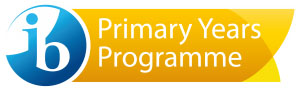
“As an IB World School, you are part of a global community of schools committed to developing knowledgeable caring young people who will be ready to negotiate their futures successfully and make contributions resulting in a more harmonious and peaceful world.
We commend your school’s educators, administrators, students and families for their active roles in choosing to offer the PYP. The positive results of this choice will become evident in your community as classes of PYP students graduate and undertake activities that enhance social, cultural and economic environments locally, nationally and, perhaps, internationally”
Andrew Macdonald
Chief Schools Officer
International Baccalaureate